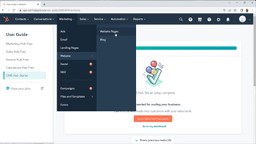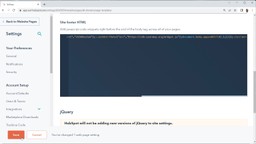If you want to make your HubSpot website more accessible with the UserWay accessibility widget, this installation guide will help you get there.
Step 1: Register Your Website with UserWay
The first thing you will need to do is register your HubSpot website with UserWay. Go to UserWay.org and select the blue “Start Free Trial” button at the top right of the page. Follow the registration steps to get to the page with your unique code snippet.
Once you have your unique code, copy it to your clipboard or save it as a text file.
You can also find your unique code from your UserWay dashboard. In the top right menu of your dashboard, select “My Embed Script” and copy the code on the open page. Your embed script is your unique code snippet.
If you misplace your unique code or login information, you can always find them in the welcome email you received when you registered.
If you have already registered a website with UserWay
Log into your UserWay dashboard to add your new website to your URL list. It will use the same unique code.
Step 2: Add Unique Code to HubSpot Website
Login to your HubSpot dashboard, go to the top menu bar, and select “Marketing.” Look down the list for “Website” and select it. A submenu will open, where you should select “Website Pages.” A new webpage will open.
Look for the settings icon on the top right of the new page and select it. On the open page, scroll down until you see the “Site Footer HTML Section.” Paste your code into this text box. Click on the orange “Save” button at the bottom left of the page.
You have now installed your HubSpot plugin!
Step 3: Preview Your HubSpot Website
Be sure to preview your website to ensure your accessibility widget is correctly installed and working on all web pages.
Step 4: Customize Your HubSpot Widget
To customize your HubSpot accessibility widget, access options through the widget or by logging into your UserWay dashboard. You can customize the UserWay button color, type, location, size, and more. All customization options are available at either place.
For full accessibility and customization options, consider upgrading to the UserWay Pro- Widget, or purchasing widget add-ons that suit your needs.