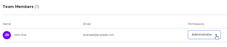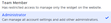Log in to your UserWay Dashboard.
Log in to your UserWay Dashboard.Click on your username at the top of the menu:
Access your user profile by clicking on your username located at the top of the menu. Refer to the image below for visual guidance.
Access Permissions for the Relevant Team Member:
Click the dropdown in the Permissions column next to the relevant Team Member. Refer to the image for selecting the appropriate role.
Select Role:
Choose either Administrator or Team Member to change the role. Refer to the image for role selection.
- Team Member Role: Has restricted access to manage only the widget on the website.
- Administrator: Can manage all account settings and add other administrators.
If you require additional assistance, don’t hesitate to contact us at desk@support.userway.org