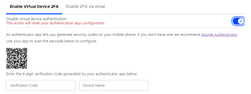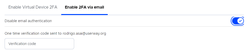Enhance the Security of Your UserWay Dashboard with Two-Factor Authentication (2FA)
Follow these straightforward steps to set up Two-Factor Authentication (2FA) and improve the security of your UserWay Dashboard.
Log in to the Dashboard:
Locate Your Profile Settings:
In the top right corner of the Dashboard, find your profile settings.
Access Account Settings:
Click on My Account to access your account settings:
Choose 2FA Method:
Choose either “Enable Virtual Device 2FA” for authentication apps (e.g., Google or Microsoft) or “Enable 2FA Email” for email-based authentication, such as Google Authenticator.
Enabling 2FA Using Google Authenticator:
Open the Google Authenticator application, scan the barcode provided using the app, add the verification code and the device name provided via the Google Authentication app, then click Next to complete the process:
Enabling 2FA Authentication Using Email:
Click on Enable email authentication, then check your mailbox for the authentication code. Note that an email is automatically sent to the email registered as administrator/main. Add the code and click on Next to complete the process:
If you require additional assistance, don’t hesitate to contact us at desk@support.userway.org